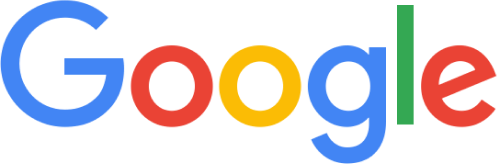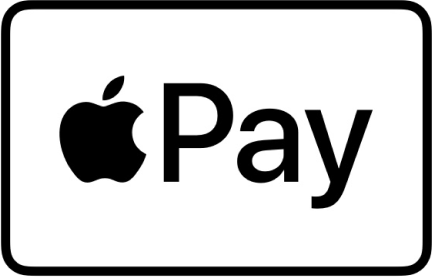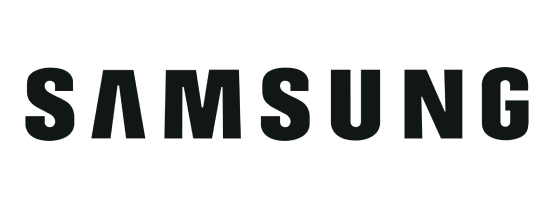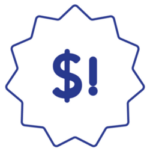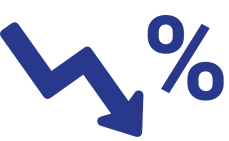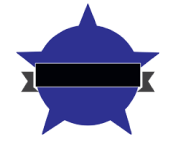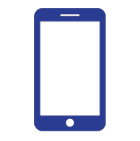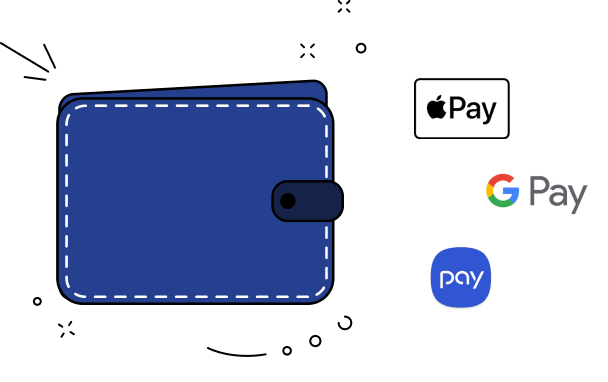
You can now conveniently add your National Police Credit Union Debit or Credit card to Apple Pay, Google Pay and Samsung Pay. It is a quick and easy way to make purchases at stores or online. Additionally, your National Police Credit Union Checking Account can be used in conjunction with Peer-to-Peer (P2P) Services like Venmo and Google Pay!
Follow the instructions below to sign up for Venmo:
You can also sign up for Venmo from your computer.